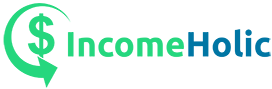Facebook is a great platform for businesses of all sizes. Not only is it a great way to connect with customers, but it’s also a great way to sell products and services. In this blog post, we will discuss six tips on how to start selling on Facebook.
We will cover topics such as creating a Facebook page for your business, setting up shop, and marketing your products and services. Follow these tips, and you’ll be well on your way to starting a successful Facebook selling operation!
Access Your Facebook Marketplace
The first step to selling on Facebook is accessing the Facebook Marketplace. This can be done by opening the Facebook app and tapping on the Marketplace icon. If you don’t see the Marketplace icon, it may be hidden in the More tab.
Once you’re in the Marketplace, you will be able to browse through different categories of products and services. Also, you can see that some people are super sellers or casual sellers, so you can get an idea of the competition. Super sellers are people who have been verified by Facebook and have a green badge next to their name.
Casual sellers are people who have not been verified by Facebook and do not have a green badge next to their name and they post from time to time.
Create a Facebook Page for Your Business
A Facebook page will allow you to showcase your products and services, as well as connect with potential customers. To create a Facebook page, simply go to facebook.com/pages/create. From there, you will be prompted to choose a page category.
Select the category that best describes your business. After you select a category, you will be asked to provide some basic information about your business, such as your business name, address, and phone number. Once you have provided all of the required information, click on the Create Page button.
Set Up Your Commerce Manager
The next step is to set up your Commerce Manager. The Commerce Manager is a tool that allows businesses to sell products and services on Facebook. To set up your Commerce Manager, go to facebook.com/business and click on the Sell on Facebook button.
From there, you will be prompted to log in with your Facebook account. Once you’re logged in, you will be taken to the Commerce Manager dashboard. Here, you will be able to add products, set up payment methods, and more.
Evaluate Your Options for Selling On Facebook
Once you have set up your Commerce Manager, it’s time to evaluate your options for selling on Facebook. There are two primary ways to sell on Facebook: through a post or through a shop. If you’re selling physical products, you will likely want to set up a shop.
This can be done by clicking on the Shop tab in the Commerce Manager dashboard. On the other hand, if you’re selling digital products or services, you may want to sell through a post. To do this, simply create a post and include a link to your product or service.
When deciding which option is best for you, consider the type of product or service you’re selling, as well as the time and resources you have available. If you’re selling physical products, setting up a shop will likely be the best option, as it will allow customers to browse through your products and make purchases directly on Facebook.
However, if you’re selling digital products or services, selling through a post may be the better option, as it requires less time and effort to set up.
Both options have their pros and cons, so it’s important to evaluate your needs before making a decision. If you’re not sure which option is best for you, consider talking to a Facebook advertising specialist.
Add Products to Your Catalog
Once you have decided how you want to sell on Facebook, it’s time to add products to your catalog. If you’re selling through a shop, you will need to add each product individually. To do this, click on the Add Product button in the Commerce Manager dashboard.
From there, you will be prompted to enter information about your product, such as the name, price, and description. Once you have added all of the required information, click on the Publish button.
If you’re selling through a post, you will not need to add each product individually. Instead, you can simply include a link to your product in your post. When customers click on the link, they will be taken to your website, where they can purchase the product.
In either case, it’s important to make sure that all of your products are properly categorized. To do this, click on the Categories tab in the Commerce Manager dashboard. Here, you will be able to add and remove categories as needed.
It’s also important to keep your products updated. To do this, click on the Products tab in the Commerce Manager dashboard. From here, you will be able to edit product information, as well as add and remove products from your catalog.
Keeping your products up-to-date is important, as it will ensure that customers always have accurate information about what you’re selling.
Market Your Products For Facebook Shop Success
Once you have set up your shop and added products to your catalog, it’s time to start marketing your products. The best way to do this is to create a Facebook ad. To create a Facebook ad, go to the Ads Manager dashboard and click on the Create Ad button. From there, you will be prompted to select a campaign objective. For Facebook shop success, you will want to select the Conversions objective.
Once you have selected your campaign objective, you will be prompted to enter your ad information. Here, you will need to enter a headline, description, and call-to-action for your ad. You will also need to select an image or video for your ad.
Selling on Facebook can be a great way to reach a large audience and boost your sales. However, it’s important to keep the above-mentioned tips in mind if you want to be successful. Also, don’t forget to market your products once you have set up your shop and added them to your catalog. Creating a Facebook ad is a great way to do this. If you follow these tips, you’ll be well on your way to selling on Facebook successfully.