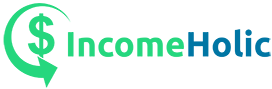If you find that the current computer setup you have can be improved for your work-related activities, this article is for you. There are ways that you can enhance how your computer performs—from upgrading RAM, using external processing units, getting rid of caches, deleting unnecessary files, and more.
In this article, we will dive into 5 tips that you can follow to upgrade your computer performance for work-related tasks.
Tip#1: Uninstall unnecessary files, applications, and other software
One of the primary reasons for poor computer performance is the accumulation of unrequired files and software on your storage disk. These eat up into your system’s processing power and take up memory that you can use more optimally for work tasks.
Decide on which applications and files are essential and try to discard everything else that does not matter as much. You can purchase an external hard drive for storing files that take up a lot of space and for which you might eventually have a need later on.
You can also leverage clean-up software that will do this more efficiently and automatically. Cleaning apps detect and remove any junk files that have piled up within your storage. It’s also important to get the right tool for the job since these apps can themselves take up some of your computer’s processing power. If you’re a Mac user, you need to learn how to free up system storage on mac.
Tip#2: Utilize anti-virus software
Malware that finds its way into your computers via suspicious downloads and unsecure website visits can slow it down greatly. Oftentimes, links and buttons on websites are designed such that you’re led to click on something that downloads malware on your computer.
Apart from the primary security and safety issue that this brings up, malware can also consume a lot of your computer’s processing abilities without you knowing it. One of the best ways to weed this problem out so that your computer performance is not affected? Paying for a reputable antivirus application. Third-party applications are way better than the ones that come pre-installed on your computer. When you decide which one to get for your computer, consider buying antivirus software that does not take up a lot of space so that any compromise on processing speed can be avoided.
Tip#3: Optimize your web browser
Given that work models like remote and hybrid work are becoming more popular, there is now a greater reliance on technology for work tasks than ever before. Remote working professionals demand more from their home computer setups so that they can make their work-from-home experience optimal.
A quick way to do this is to simply check your internet browser for things that might be causing slow page load speeds, video playback, picture load rates, and more. Make sure that the internet browser that you use is indeed among the fastest ones in the market right now, and adjust your settings to ensure that it isn’t affecting your computer processing power in any way.
Since websites online gather cookies (information collected during website visits to make the user experience better) when you visit them, they get accumulated in your cache. Since the files in your cache pile up over time, they can affect computer speed and performance. It’s ideal for checking your cache settings and clearing them from time to time for improved performance.
Tip#4: Add RAM for better performance
Adding RAM to your computer is a guaranteed way to improve the device’s performance. Given that this is your computer’s short-term memory storage—information required for processing any active tasks—-it greatly affects speed.
Doing this might require some knowledge of how computers work, but it can be easily learned online via detailed tutorials. Alternatively, you can take your computer to a professional computer hardware store to get the chips installed on your motherboard’s circuitry.
Note that with Windows computers, you need to check if RAM is upgradeable and the RAM that you intend to get can be supported by your computer. For macOS users on Macbooks and iMacs, there is, unfortunately, no option to upgrade or add RAM—you only get what comes in the box.
Tip#5: Boost your computer from an external SSD
Solid-state drives that are compatible with USB can give your computer that extra bit of processing power needed when it boots up. Configuring the SSD to be the boot drive can enhance the speed of your computer to a considerable degree.
Although using an external SSD for start-up might not be all that convenient—it can be a solution if you require more processing juice—especially if you run a lot of video and audio processing applications like recording and editing software. There are numerous budget-friendly SSD options out there in the market that you can choose from for this purpose.
So those were the 5 tips that you can use to amp up your computer performance—we hope that this guide will help you have a more optimal computer user experience.